Build local develop environment based on EasyNode and Docker
Install Docker Engine :
Install Docker Compose :
curl -L https://github.com/docker/compose/releases/download/1.5.0/docker-compose-`uname -s`-`uname -m` > /usr/local/bin/docker-compose
chmod +x /usr/local/bin/docker-compose
Install Docker Machine
docker-machine create –driver virtualbox default
docker-machine env default
docker port container’name
docker-machine ip default
eval “$(docker-machine env default)”
Note: Mac X is different to Linux which physical machine is both the localhost and the Docker host.
Delopy a registry server
create certification:
mkdir -p certs && openssl req -newkey rsa:4096 -nodes -sha256 -keyout certs/domain.key -x509 -days 10240 -out certs/domain.crt
start yourself registry server:
docker run -d -p 5000:5000 --restart=always --name registry \
-v /home/hjb/registry:/var/lib/registry \
-v /home/hjb/registry_test/certs:/certs \
-e REGISTRY_HTTP_TLS_CERTIFICATE=/certs/domain.crt \
-e REGISTRY_HTTP_TLS_KEY=/cert/domain.key \
registry@2.1.1
start yourself registry server only http:
docker run -d -p 5000:5000 --restart=always --name registry \
-v /home/hjb/registry:/var/lib/registry \
registry@2.1.1
In the file /etc/init.d/docker add ‘–insecure-registry domain:port’ to DOCKER_OPTS env or EXTRA_ARGS .
Create multi-container applications
You can use a Compose file to configure yur applications’s service, Then, using a single command to create and start all the services from your configuration.
Using Compose is basically a three-step process.
-
Define your app’s environment with a Dockerfile so it can be reproduced anywhere.
FROM node:latest.babel MAINTAINER hujb COPY . /usr/src/app WORKDIR /usr/src/app RUN npm install CMD ["./start.sh"] -
Define the services that make up your app in docker-compose.yml so they can be run together in an isolated environment. docker-compose build the isolated enviromnet.
-
Each service defined in docker-compose.yml must specify exactly one of image or build .
-
log_driver: “json-file”, Only the json-file driver makes the logs availabe directly from docker-compose logs, Using any other(syslog,none)will not print any logs
-
-
Lastly run docker-compose up and Compose will start an run your entire app.
Dockerfile’s Rules:
-
Because Docker container names must be unique, you cannot scale a service beyond 1 container if you have specified a custom name. Attempting to do so results in an error.
-
One Process Per Container
-
Entrypoint must supend
-
Dockerfile requires strict separation of ENV from the throughtout environment of the image. ENV must not write died in the Dockerfile, Example: such clause: ‘EXPOSE 8888; ENV NPM_DEBUG_LEVEL info’ is not permitted to write in the Dockerfile.
-
Log or Data directory must been mounted by the extra host directory to container.
-
Config must injected by ENV but not local config file
-
Can’t work to the directory after it just mounted in the Dockerfile
-
You must change the image’s version after anysome modify.
Enter Container
Install nsenter, which include in the util-linux issue version.
cd /tmp
curl https://www.kernel.org/pub/linux/utils/util-linux/v2.24/util-linux-2.24.tar.gz | tar -zxf-
cd util-linux-2.24
./configure --without-ncurses
make nsenter
cp nsenter /usr/local/bin
run docker-enter
Compile nsenter failed on Mac X, but now recommend use Docker exec to enter a Docker container, example:
docker exec -it CONTAINER_NAME /bin/bash
A Use case
step 1:
Define a base image to Node.JS program language, write a Dockerfile:latest.label such as:
FROM node:latest
RUN npm install -g cnpm --registry=https://r.cnpmjs.org
#RUN npm config set strict-ssl false
#RUN npm install -g cnpm --registry=http://r.cnpmjs.org
#RUN npm install microtime --registry=http://r.cnpmjs.org --disturl=http://dist.cnpmjs.org
RUN cnpm install -g pomelo
RUN cnpm install babel@5.8.29 -g
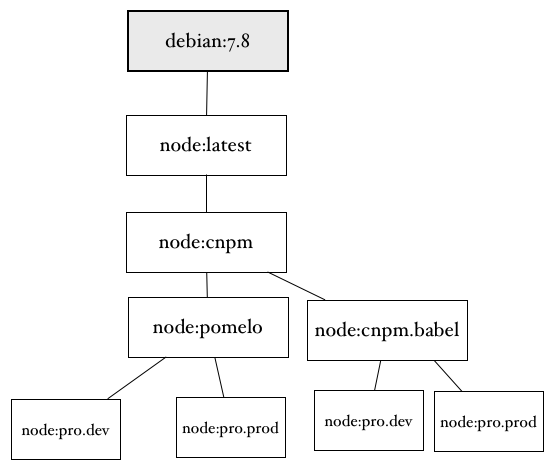
step 2:
Tag for the base image, such as:
docker build -t repository/tag -f /path/to/a/Dockerfile .
docker build -t node:5.0.0.babel -f Dockerfile:5.0.0.babel .
step 3:
The development stage:
-
clone the easynode source code, git clone easynode
-
coding suite for the following directory structure( you can reference the netease directory)
bin\ start.sh - run the app stop.sh - stop the app config\ the build-in configurations needs src\ source code test\ test code README.md -
.dockerignore, ingnore the files or directories to COPY into the images.
-
docker-compose.xml
app: dockerfile: "Dockerfile${STAGE}" build: . volumes: - .:/usr/src/app/:rw ports: - 6005:6005 dns: - 8.8.8.8 env_file: - ./common.env environment: - ENV=aa log_driver: "json-file" restart: always -
create build.sh, build the images for the project
PRJ=’projectname’ STAGE=’DEVELOPMENT’ sh build STAGE’ value are recommended the following fours: DEVELOPMENT|TEST|PRERELEASE|PRODUCTION
-
Define the Dockerfile named DockerfileDEVELOPMENT:
FROM node:5.0.0.babel
CMD [”./start.sh”]
-
generate development image, The image repository’s name will be ${PRJ}${STAGE}_$(servicename), servicename is defined int the docker-compose.yml
PRJ=’projectname’ STAGE=’DEVELOPMENT’ sh build.sh
-
RUN program
docker run -ti -d -p 6005:6005 -v $PWD:/usr/src/app –workdir=/usr/src/app/netease/bin –env MYSQL_CONFIG_URL=’http://106.2.36.81/config.json’ projectnamedevelopment_app -
Mac X, Nat forwarding
docker-machine ip default, 192.168.99.100
http://192.168.99.100:6005/
Login into the default VirtualBox VM, use this command ‘ifconfig eth0’, look for the ip 10.0.2.15, then fill the port forwarding form
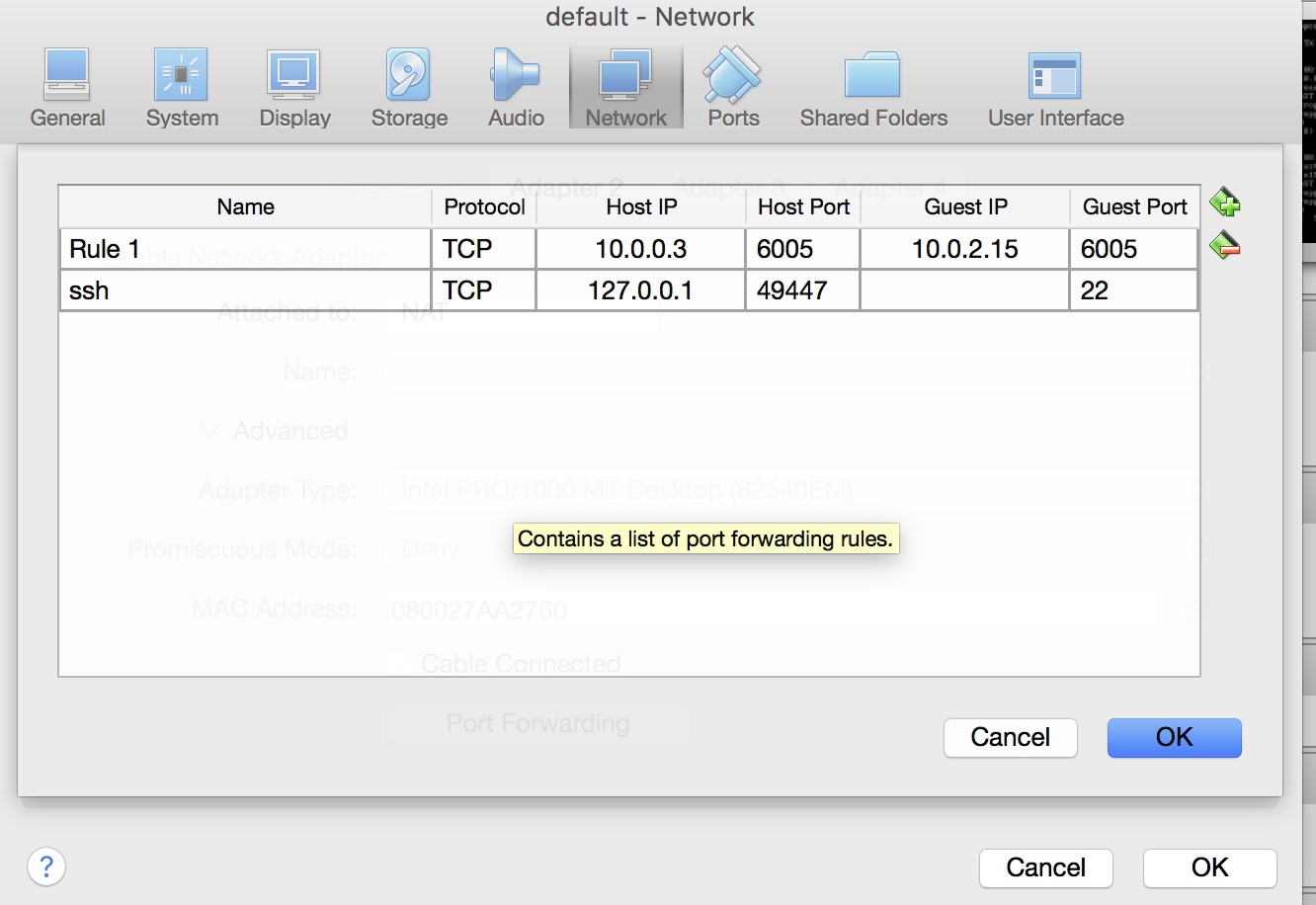
Now use the Mac X local ip to open the page http://10.0.0.3:6005, show normal. that’s ok.
-
Mac X, Bridge
ifconfig eth0
10.0.0.14
http://10.0.0.14:6005
step 4.
Test phase:
All the processes are the same as development phase exception for the $PWD and MYSQL_CONFIG_URL env variant.
step 5.
Issue phase:
-
Define the Dockerfile named DockerfilePRODUCTION;
FROM node:5.0.0.babel MAINTAINER hujb RUN mkdir -p /usr/src/app COPY . /usr/src/app # run shell script with params #RUN /usr/src/app/install.sh WORKDIR /usr/src/app RUN npm install WORKDIR /usr/src/app/netease/bin ENTRYPOINT ["./start.sh"] -
generate development image, The image repository’s name will be ${PRJ}${STAGE}_$(servicename), servicename is defined int the docker-compose.yml
PRJ='projectname' STAGE='PRODUCTION' sh build.sh -
tag
docker tag ${PRJ}${STAGE}$(servicename) registry.hz.netease.com/${PRJ}${STAGE}$(servicename):version
-
push image
docker push registry.hz.netease.com/${PRJ}${STAGE}_$(servicename):version
-
pull image
docker pull registry.hz.netease.com/${PRJ}${STAGE}_$(servicename):vlogsersion
-
run program
docker run -d -p 6005:6005 -v $PWD:/usr/src/app/logs --env MSQL_CONFIG_URL='http://w.6go.tv/config.json' 218.205.113.98:5000/uproduction_app
Memoriez:
Machine default already exists.
Starting machine default…
Started machines may have new IP addresses. You may need to re-run the docker-machine env command.
Setting environment variables for machine default…
Starting VM…
Too many retries. Last error: Maximum number of retries (60) exceeded
Started machines may have new IP addresses. You may need to re-run the docker-machine env command.
Setting environment variables for machine default…